Being used in a tremendously frequent fashion by a wide range of business professionals, Microsoft Excel is without any doubt one of the most sought after programs in the world. This comes as no surprise, because the number of ways it can be used is practically limitless, and therefore accountants, bankers, marketers, analysts, bookkeepers and all other sorts of occupations rely on it on a regular basis.
The sharing of Excel documents on the other hand is a totally different subject. Because each operating system has its own individual way of interpreting the formatting of the file, the possibility of issues emerging from sending a file from one operating system to another differing one can be catastrophic, rendering the file utterly unviewable by the recipient. This type of problem can also occur if the devices are different, for instance when a user sends a file from a computer to a smartphone.
In order to avoid such complications, the sender should always convert the Excel file to PDF prior to sending, because this particular file format has a unique way of formatting the document, making it viewable everywhere, no matter what type of operating system or device is in question. In Excel’s case, this can be achieved directly from the program itself, located in the “Save As” subsection.
But just as the PDF is supremely useful for making sure that the file you were trying to get across reaches its destination, it can also create some problems for the recipient, that is if he desires to make any kind of change to it. Once the PDF is created from the original Excel document, it becomes a read-only file, and to make it editable once more the user needs to convert the PDF back to the native Excel file, but we’ll get to that later in the article.
Another area that causes distress for users are scanned PDF documents. These types of documents are even more difficult to convert, because the software has to analyze each character in the file individually. This type of identification is called Optical Character Recognition, and it is indispensable when it comes to scanned documents.
We’ve found a splendid online tool that is able to convert both regular and scanned PDFs. The outlay of the website is very simple and easy to navigate through, and the most important thing is that it’s absolutely free, which is a real rarity when it comes to conversion tools that offer good results. All the tables from the PDF will be accurately transformed back to the editable .xlsx format in under one minute for files that aren’t too massive. For these larger files, the process lasts a bit longer, but nothing too excruciating.
Also, an important feature of this tool is that it doesn’t ask for any type of personal info, nor any log-in details, which really speeds up the entire ordeal. So let’s show you how to use it.
Convert PDF To Excel
When you’re on PDF to Excel website, the first thing needed to be done is uploading the document. That can be done either from your device/computer, or directly from the cloud with Google Drive, OneDrive and Dropbox.The conversion will auto-start as soon as you upload the file, and once the process is complete, the download button will present itself.
It’s very simple as we previously said, so it shouldn’t take too much of your time, leaving you with more space to deal with the real task at hand.

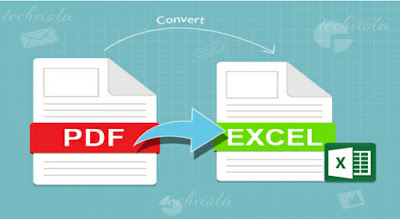

























0 comments: